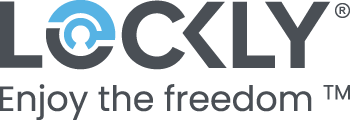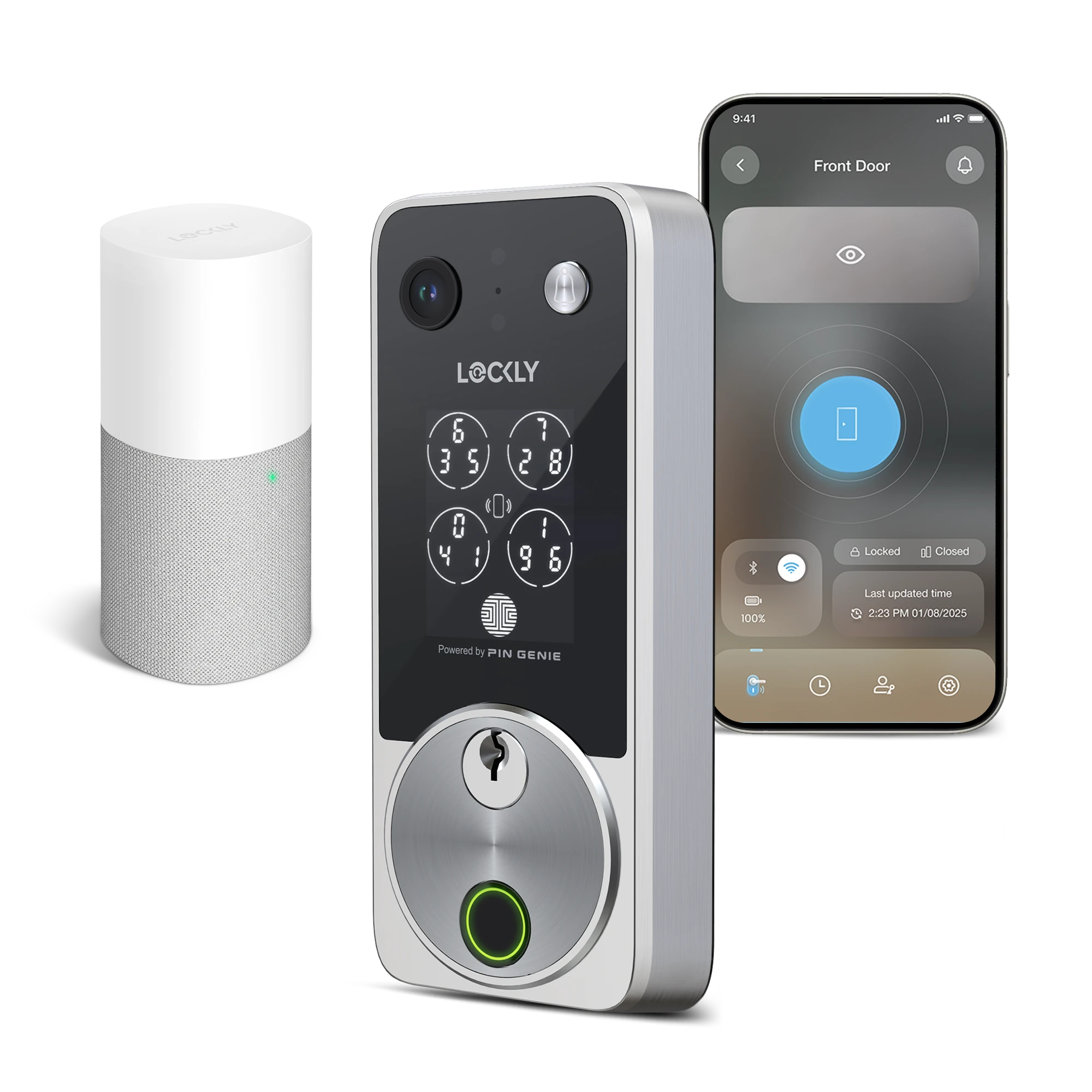With Lockly Vision Zeno Series, customize the camera settings according to your lifestyle to get the most out of your Lockly Smart Lock.
Change Camera Resolution
- Tap Settings
- Select Accessories and camera settings
- Tap Camera Settings
- Select either Standard Definition (720P), High Definition (1080P) or Ultra-High Definition (2K)



Set up Auto / On / Off Night Vision
- Tap Settings
- Select Accessories and camera settings
- Tap Camera Settings
- Tap Night vision mode to select between Auto, Day mode or Night mode.

Choose when auto-recording is triggered
- Tap Settings
- Tap Push / Alert Notifications
- Tap Automatic Camera Recording
- Toggle when your Lockly Vision will start recording, by authenticate methods. The video recording is 15 seconds.
 |
 |
 |